Create a Font-Perfect Blog Now!

I know it’s kind of a bore to stick to default WordPress fonts in your blog, especially if you’re someone like me who just can’t help customizing what could still be customized (every blogger does right?). So here’s the situation: you look at your blog and think, “geez, I wish I could use a special font on my blog to add in some bit of edge or personality or whatever”. Well, consider that problem solved because I’m here to show you how to do just that minus the wretched coding pains.
Oh, did I mention thank goodness for WordPress plugins?!
First stop, here’s why you ought to be interested in integrating special fonts in your blog.
Although WordPress is great by itself, it only allows you to work with a limited set of web-safe fonts. The reason for that is WP saves you the trouble of having your fonts (hence, your texts) possibly being unrecognized by browsers. Now, it’s perfectly alright to stay in that ‘safe zone’ of fonts especially if you’re okay with simple. But if you’re hard-headed at being extra creative, or adding that extra oomph to your blog appeal, then WordPress isn’t stopping you from using special fonts of your own.
Just a quick tip: While this tutorial will give you free reign to your fonts, I do advise that you use it sparingly because 1) it adds up a bit of loading time for your site and 2) you don’t really want to overwhelm your readers with fonts. It’s not recommended to be used on blog posts (even if, I think readability is a bigger concern on blog posts rather than aesthetic quality). Less is more. As for me, I personally just use special fonts only on the page title of my site pages as you can see below.

The WordPress Plugin
I use AnyFont (http://wordpress.org/extend/plugins/anyfont/) as my plugin of choice. With AnyFont, it’s as simple as uploading your special font and then selecting which blog texts will be transformed with the special font/s. It’s practically a no-brainer.
Detailed instructions:
- Download and install the AnyFont plugin. I trust this wouldn’t even take you a minute 😉
- After you activate the plugin, you should now be able to see the AnyFont tab at the dashboard sidebar.
- There would be three tabs at the top: the Settings, Install Font, and Create Styles. Obviously, you need to upload the font of your choice first (would require a free sign up at FontServ). After that, head to Create Styles and define as many custom fonts as you want (varying font sizes etc).
- Once you have a predefined font style, head back to settings and you’ll see options and select which site texts should the font apply to. You can experiment from there.
What AnyFont does is to basically transform the text into an image version that uses the font (which explains why I told you it would add a bit of time to your site loading). Unlike other plugins out there that really uses the special font in your blog, this plugin might save you from the risk of encountering viewing troubles by just converting the text into an image.
Don’t Worry About SEO!
You might think that this will lower your SEO juice since you’re taking out the integral texts (like for headlines). It doesn’t. In fact, what it does is to transform the text into an SEO-compatible image so it’s as if you’re still having the text intact (it’s just not visible to your viewers).
A Bit of a Glitch?
I’m currently using AnyFont on my site (yeah I mentioned that) to customize my page titles. The downside is that it only seems to work for one-liner headings. When the title gets longer than the post body, the image created already overlaps. It’s not a bug, but it’s definitely something that needs to be refined by the plugin developer.
Other Plugins
Of course, there are many more plugins that allows you to do this. I just gave a walk-through with AnyFont since I just talk (write, rather) about what I use and experience for myself. Anyway, if that doesn’t seem to suit you, you should also check out plugins such as TypeKit (the more popular plugin but only free up to 2 fonts, also recently acquired by Adobe) and Font Burner Control Panel (allows 1000+ fonts but only those found at the plugin authors’ website).
Well, that’s it! Let me know if you have questions, or even better, more suggestions!
 Is a Custom Design Essential to Your Blog’s Success?
Is a Custom Design Essential to Your Blog’s Success?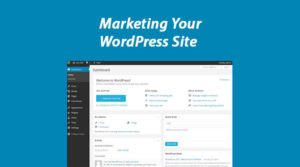 14 Tips To Help You In Marketing Your WordPress Site
14 Tips To Help You In Marketing Your WordPress Site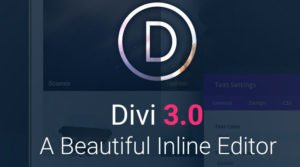 Divi 3.0 Special Discount: 20% OFF Divi Theme from ElegantThemes
Divi 3.0 Special Discount: 20% OFF Divi Theme from ElegantThemes The Impatient Newbie’s Guide to Starting a Blog
The Impatient Newbie’s Guide to Starting a Blog
{ 23 Responses }