How to Add Social Bookmarking Image Buttons and Speed your Blog

This is my final recipe for adding social media and social bookmarking buttons to your blog and make more user friendly, I have visited so many blogs and found that lots of bloggers are missing a real social media “working” codes that reduce the pain and give readers a good reason to summit articles and vote for them after enjoying the good and the excellent read.
So we should give our readers and visitors all the tools and ways they need to share and bookmark our articles, which will give us more exposure and greater promotion.
Remember that your blog visitors (including me) will NOT spend their time trying to find a way to share your articles, NOT everyone is using social toolbars and add-ons on their browsers to share or bookmark pages!
Give me the chance to promote your work
If you know me, you will understand that I don’t have too much time to waste on bookmark sites, but I actually do have ideas to reduce the pain of submitting my articles to those sites, and I always try to find better solutions and make my sites more user friendly, probably this because I run more two social bookmark sites right now, which means I really.. really have limited time than before, if you know what I am suffering from, then you should read my guest post that tell all about How I manage busy social networking life with multiple projects at hand, so if you really want me to share your articles and promote them give me a fast way, don’t make me change my mind and just leave your blog with our crediting your work!
What I hate about Social Bookmarking when visiting Blogs
I like your blog, I enjoyed the read, and I didn’t share your article! Why? this is what I most hate when I visit your blog and I want to share your article:
- You don’t provide a way to share your posts and articles.
- Your blog doesn’t have any tweet button (it toke me years to Tweet your article, I really hate that!)
- Your blog have a tweet button but it’s not set probably, it doesn’t have @your_twitter_id
- Your social buttons code is not set probably (it doesn’t send Title, description… etc.)
What about Vote buttons?
It’s up to you, but I don’t use them on this blog, and probably I will think… and rethink more than once before adding any vote button to my blogs, the reason is most of vote buttons slow the load of page, because usually it does more than one call to an external server, so I removed all vote buttons, even my own social bookmark sites vote buttons, and instead I am going to use images, it’s much faster and do the same job, it just don’t display how many people voted for an article, but it’s not the most important thing, it’s enough for me to show twitter counter at the mean time as I am more active on Twitter, and I can not deny the fact that I like getting more tweets on the counter, and in add to traffic… It’s a way to show new visitors that you have an active blog, and people like to tweet and share your posts!
So, probably you would like to get some code for your blog…
Speed your blog load with the new Topsy code
First of all, you may notice that I am using Topsy button to tweet and retweet, and I am not using Tweetmeme button because it’s kind of slowing the blog load, specially if you have more than one button on the home page, and I feel more comfort with Topsy.
During my visit today to Topsy site, I discovered that I am using the old Topsy button code, so I was working to collect the pieces of button code to add it instead of the old one, and the results was great because the new Topsy button is loading after the page loads which means the blog pop-up more faster. You can check the Topsy Laps and get the new code, and in case you will get lost, then this code is what I am using, and it has all variables you will need all together:
You can add more CSS to position the button in the exact place you like.
How I make submission to BlogEngage and FaqPal more faster?
Imagine if you are submitting your post to BlogEngage or FaqPal for example, you have to go through 4 or 5 pages to finish the job, so… let’s collect the steps:
- 1- First you have to open the site in your browser
- 2- Hit submit button
- 3- Add the URL or your post and hit to submit
- 4- then on the window number 4 open to add details, then hit preview
- 5- review and submit
This is so boring, these are 5 boring steps that no body likes, and this is not going to work for me… I really don’t have time for that, and I will not use the vote buttons as I said it’s slowing the blog load, so no body can blame me if I removed my own social bookmark site buttons, so… the solution I found is to add a nice image button that saves my time and take me immediately to the step 4, that means you need only 2 steps to submit your article and make my life better.
What is the best Social Bookmark code
1- It makes it easy to share and bookmark
The best Social Bookmark code is that code with extra features, it can send information about the article you are submitting, at least the Title and Description of the article, so it makes it easy for me, I will feel happy while editing the title and description if it’s already there (note that you should edit the title and description to create unique content for SEO matters) !
2- It’s fast and saving time
I don’t spend the whole day to Retweet your post, a few clicks and I am done, that means I don’t have an excuse not to share your good work unless Twitter is down or over capacity!
3- You have a nice set of buttons
You are have the most used social buttons, which means maybe I will bookmark your article and share it on more than one site!
Social Media & Bookmarks code
I was discussing with James of Evolutionary Designs earlier about vote buttons or image buttons and which way its better, and we end up deciding using images instead of vote buttons, so I had to spend a few hour to collect the best codes that really works fine for article submissions and add them to my blog, so… to save your time and make this post more useful I am going to share the code with you, so here it is:
And here is some CSS style in case you need it:
.share_care {width: 634px; padding-left:0px;}
.share_care a {background-color:none;}
.share_care img {background-color:none; border: none; margin-right:0.8em;}
How I get the icons?
To get the button images or icons you can simply right click on the images I am using and save them, or if you need different styles and sizes, then you can make your own, or find some nice icons by visiting Icon Finder browse or Find Icons sites, these two sites are great source of free icons, they have more than you really need.
it’s all about Time
Time is very important, and we sometimes – if not so many times – suffer while adding social bookmarking buttons trying to figure out what, where and how to add them to our blogs. We should put in mind that visitors don’t have time, so let’s take the chance and give them a better and faster way to promote our articles.
 Is a Custom Design Essential to Your Blog’s Success?
Is a Custom Design Essential to Your Blog’s Success?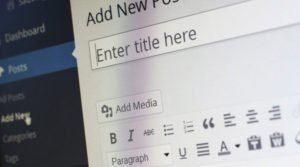 10 Techniques how to Start a Blog Post to Engage Readers to Stay on Page
10 Techniques how to Start a Blog Post to Engage Readers to Stay on Page Easy Ways for Writers to Write More Articles
Easy Ways for Writers to Write More Articles Build a Profitable Blog by Following Just One Simple Strategy
Build a Profitable Blog by Following Just One Simple Strategy
andandhas to be changed! and this means the code is supporting WordPress only and it works only on WordPress platform!