How To Get More Social Shares – 7 Quick Blog Tweaks
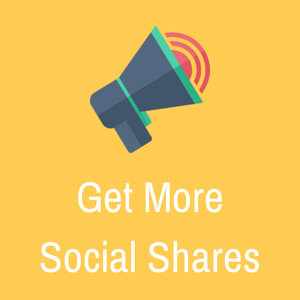
You have a blog and you have great content.
You are getting some traffic, but you could be getting more if your content was getting shared.
I’ve faced the exact same problem and it’s frustrating.
But, then I made several tweaks to my blog and managed to get more and more of my readers to share my content.
In today’s post I am going to talk you through some of these tweaks – they are straight forward and most are completely free to make.
Social shares – what’s the big deal?
Social shares are more than just a vanity metric.
They are an indicator of how far your blog can reach and directly impact your traffic, sometimes in a huge way.
In the past, I’ve had some great results from social – most of which have been unexpected.
A reader shared one of my blog posts to a Linkedin group; this resulted in around 1,700 visits over the course of 3-4 days.
On another occasion, one of my team shared a post from a gaming blog I used to run. It was shared to a sub-Reddit and resulted in 7,000 relevant visitors in 2 days.
A single share can go a long way.
7 quick blog tweaks to boost your social shares
#1 – Make it easy for your audience to share your content
If you aren’t displaying social share buttons, you will make it much harder for people to share your content.
I still see a lot of blogs with no social sharing buttons, or the share buttons that they do have are hardly visible.
Make sure you have social share buttons that are easily visible.
They don’t have to be everywhere, or even float down your sidebar but they need to be there.
Stacey Corrin recently covered some of the top social sharing plugins for WordPress, find them here.
In addition, tools like AddThis and Shareaholic provide an easy way to add share buttons, no matter what platform your blog is running on.
#2 – Improve your blogs user experience
User experience is important.
If you have too many distractions on your blog, it can be worse than someone deciding not to share your content.
It could mean that the visitor never comes back – ever.
First impressions are important, so take a look at your blog and ask yourself what really needs to be there.
Are elements in your sidebar performing a function, helping users or helping you reach your goals?
If not – get rid of them.
Put the focus back on your content, minimize distractions and not only will you get more shares, but your bounce rate will decrease and visitors will spend more time on your site.
#3 – Leverage social proof
If you haven’t heard of this before, here is a quick explanation:
When someone sees that lots of people are performing a certain action, they generally assume that it is the correct action.
The important thing to not here is that there is potential for social proof to have a negative impact on your social shares (and perceived authority).
Let’s say you get a few tweets on each post, what message does that immediately convey to your audience?
The message is – our content isn’t worth sharing.
Despite how great your content is, that’s the impression that will be given.
My recommendation would be to avoid displaying share counts until you start to receive a particular number of shares.
What that number is will depend entirely on your niche and what your audience perceives to be a significant number.
#4 – Remove unnecessary buttons
When you present a visitor with too many choices, the easiest option for them to choose is nothing.
You need to ask yourself which social networks you want to encourage your visitors to share on.
Sites like Upworthy.com only display share buttons for Facebook and Twitter, while BuzzFeed includes; Facebook, Twitter, Google+ and Pinterest with a ‘more’ button.
A good benchmark would be to focus on the key social networks like Twitter, Facebook and Google+, this is something that Neil Patel does on Quicksprout.com.
Neil also found that when he went from 3 social sharing buttons to 5, his social shares decreased by 29% [source].
This is definitely something that should be tested to see what works for you.
#5 – Use larger social sharing buttons
One of the problems that a lot of blogs have is that their social sharing buttons are hidden away and they don’t attract much attention.
A great example of social share buttons that do a great job at standing out are those that Pat Flynn uses on SmartPassiveIncome.com:

Aside from how eye catching these are, there are a few more reasons why I these look so good:
- The share count is displayed as a total – this looks much better than showing individual stats.
- The Facebook and Twitter share buttons include a direct call to action inviting users to share – while share buttons are self-explanatory, direct calls to action tend to work best.
#6 – Make it easy to share images
People love to share images.
Especially via sites like Pinterest which can be a great source of traffic, especially since the average lifespan of a pin is much longer than the lifespan of an update on any other social network.
There are a variety of tools that make it easy for you to allow your readers to share images from your blog, but the easiest has to be the Image Sharer app from Noah Kagan’s incredible toolkit, SumoMe.
It’s easy to setup and you can install this as a WordPress plugin or add the HTML directly.
Your visitors will see something like this when they hover over your images:
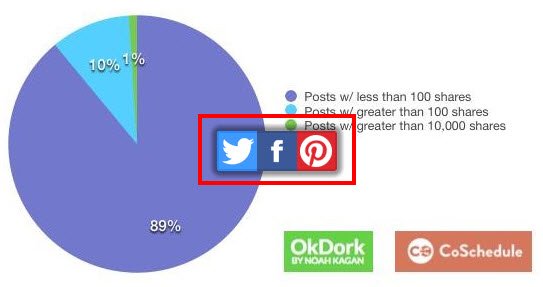
#7 – Embed shareable quotes
People love to share quotes.
On some occasions, my readers have even pulled out snippets of text from my posts and shared them as quotes.
I just wish I had started turning key phrases into shareable quotes a long time ago.
If your blog uses the self-hosted version of WordPress, there are plugins available that can make this really easy.
Here’s an example:
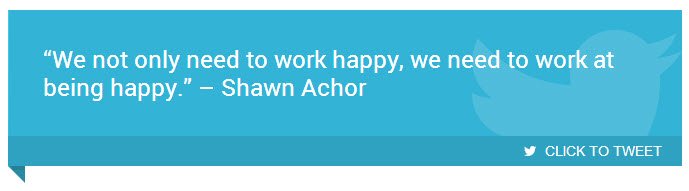
The example above was created with a plugin called TweetDis, which costs $12 and includes some great personalisation options.
Although, you can use the free Click To Tweet plugin which will allow you to do something similar, but @mentions and customization is limited. You will also have to keep the powered by link.
Over to you
What are you doing to encourage social shares on your blog?
I would love to hear more from you in the comments below!
 What’s Up Bloggers! Roundup #15 with Marcie Hill
What’s Up Bloggers! Roundup #15 with Marcie Hill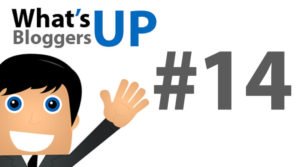 What’s Up Bloggers! Roundup #14 with Kathryn Lang
What’s Up Bloggers! Roundup #14 with Kathryn Lang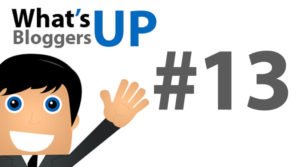 What’s Up, Bloggers! Roundup #13 with Bill Busbice
What’s Up, Bloggers! Roundup #13 with Bill Busbice 5 Blogging Limiting Beliefs about Money that You Need to Release
5 Blogging Limiting Beliefs about Money that You Need to Release