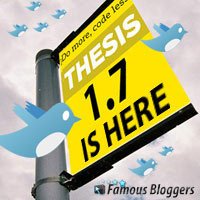After upgrading to Thesis to 1.7 probably you will discover that you will have to do some extra work, it depends, I think all this because plugins you are installing on your blog. I have received a question in a comment from Kristen asking how to add Twitter Id field back to comment form, it disappear after upgrading to Thesis 1.7, so I am going to answer this question here.
For those who want to display Twitter Id field in comment form they can follow this tutorial as well, but they will need to install TwitterLink Comments plugin and set it’s setting Not to show the field automatically, I assume that you don’t want to display the ugly blue field after your comment form, so we will add the field manually right after the site field, check the comment form on our blog, it will look exactly the same… And oh! Yeah… you can also give a try and add comment 😉
New features added to Thesis comment options
There is so many changes and features added to Thesis 1.7, and talking about comments, now you can control the view and order of comment, trackbacks and comment form simply by drag and drop to change the order.
So, there must be some changes to the comment.php file, and yeah Thesis Theme developers have done a few changes, and by looking into the code and files, you will find that the comment.php original file has changed, now it’s calling another file in the >lib>classes> folder also called comment.php, and this explains why Twitter Field Id disappeared after the upgrade, and also it explain why WordPress Thread Comment plugin is not working with Thesis 1.7, the plugin simply can not find a way to display the replies on the new theme version!
How to display the Twitter Id field
Before you start, why not make a copy of comment.php file? I do it like this, I always copy/backup files before doing changes, I just rename the copy with adding an underscore to it’s name in the beginning, in our case we will rename comment.php to _comment.php, I always keep those file in the same folder. This will remind you with the changes you have done and to which files.
Now, to display the Twitter Id field in the comment form right after the site field, we will have to add this code right after line (85)
Here is the code:
Twitter (ID only. No links or "@" symbols)
Note: You will notice that the Twitter Id field has a tabindex=”4″, if you decided to display the field by another order, then reorder the tabindex to match your need, this is very useful when your visitors use the tab button on their keyboard to jump from a field to another while typing their information in the comment fields.
Save comment.php file after adding the code and upload it to back to \lib\classes\ and plz don’t forget to make a copy of it, this will remind you with the changes you have done, so you can follow the same steps when ever you upgrade or you setup new blogs.
Don’t forget to clear your browser cashe, or any cashe plugin you are using. That’s it, Enjoy!