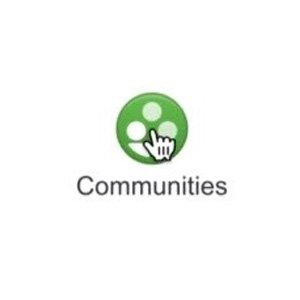In case you haven’t heard, Google+ has released their answer to Facebook and LinkedIn Groups in the form of Google+ Communities.
In just 24 hours, communities went from zero to thousands of members and within a week, some groups are now up to 21,000+ members. In today’s post, we’re going to look at how to use Google+ Communities, from participation to moderation.
Participating in Google+ Communities
Participation in Google+ Communities is actually pretty easy (assuming you already have a Google+ personal profile, of course). Simply go to Google+ Communities and search for communities that fit your interest. Assuming it is an open community, you can click on the community and click the Join Community button. If it is one that moderates membership, you will have the option to click the Ask to Join button instead and wait for approval.
Once you’re a member, you can post to the community using the same status update box that you are used to. The only difference is that you can select topics within the community to post to.
When you post to a community, the post will generally show up on your profile as well. Posts from public communities will show up as public on your profile – posts from private communities will only show up if another member of the community is viewing your profile.
As a member of a community, you will also have access to an Actions menu and On / Off toggle for notifications.
Use these areas to keep your emails from communities down as well as share the community on your Google+ profile or leave the community if you feel it is not right for you.
As far as communities go, here are just a few examples of ones you are likely to find.
- Blogging – A community dedicated to general blogging discussions, tips, WordPress, and more.
- Guest Blogging – A community to connect guest bloggers and blog owners.
- Freelance Writers – A community dedicated to those who are paid to write online and off.
- Community Moderators – A community dedicated to those moderating communities looking for tips.
- Social Media Hub – A community dedicated to social media marketing.
- Southwest Landscape Photography – A community dedicated to photographers who want to share their latest photos from the Southwest.
- Space – A community dedicated to outer space and exploration.
Essentially, there should be a group for just about anything you’re interested in. If not, you can always create one!
Moderating a Google+ Community
If you don’t see the community you want on Google+ or feel you could do a better job with one that is already out there, you can always create your own by going to Google+ Communties and clicking on the Create a Community button.
Your first decision will be to make the community public or private.
This cannot be changed. Public communities are obviously open to more spam, and private communities are likely to have less members. Plus if you are using the community to promote yourself, you probably want people to be able to view the posts regardless of whether they are a member are not. These are some things to consider when choosing the privacy option.
When you select Public, you’ll get the option to name your community and select whether people need permission to join.
When you select Private, you’ll get the option to hide the group from search, leaving it up to you to promote it.
From there, you will need to add the following to your community. The more details you add (especially for public communities), the more likely you will have new members who want to participate.
- Tagline – A short sentence about what the community is about. This also shows up in search results.
- Photo – An image that best represents your community. This also shows up in search results.
- Categories – Keep discussions organized by creating categories applicable to your community theme.
- About – This is the main description of your community. You can use it to let members know what the goal / focus of the community is. You can also use this to lay out some ground rules like no adult content or spamming.
- Location – If your group is about a specific location, you can add that beneath the about information or leave it blank.
Once you’ve finished the basic setup, you will then be prompted to invite people to your community.
You can only invite people personally – if you want to share your community with your circles or the public, you will need to use the Share Community option under Actions.
The Actions menu for moderators includes the option Edit Community to change details, add categories, etc. You can also use Manage Members to promote individual members to moderators as well as see members you have invited or banned.
Last, but not least, Google+ created an automatic spam filter system within groups. This means that as a moderator, you’ll likely come across posts in your community with this above it.
Until you Make Visible, these posts will only be seen by moderators. You can also choose to Remove the post if it is spam. Their spam filter is like Akismet – it gets the spam, but it gets a lot of legit posts as well. If you notice spam get through or you see the same person repeatedly spamming your community, you can use the dropdown next to their post to either remove the post or remove / ban the user.
This is especially helpful to keep your community as spam-free as possible.
Have you used or created a Google+ Community? What has been your experience so far? Please share in the comments!