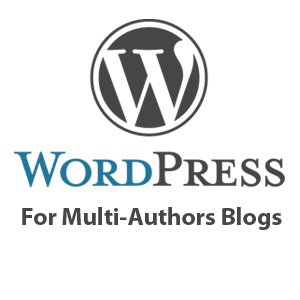Being running a Multi-Authors blog, I try to find ways and develop ideas to serve our blog authors. In this post I am going to talk about adding custom fields to user profiles in WordPress, this is a very simple to use code, and it can be very useful for Multi-Authors blogs that accepts guest posts.
The main reason that you should use this technique is to store the guest author’s data so you can easily display it wherever you want, for example: The Author Box that has information about the post authors below each post.
However, many other WordPress developers talked about this before, they even show different techniques. But, I need to publish this info on the blog for two main reasons; my first reason is to show you how we do it here at FamousBloggers.net, and the second reason is I will writing more about running and developing Multi-Authors blogs in the future, so I will be linking to this post as a reference.
Adding Custom Fields in WordPress User Profiles
These are the fileds I’ve added to the user profile by using the user_contactmethods filter, you can change it to whatever fits your needs:
Add this code to your theme’s function.php file, or custom_functions.php file if you are using Thesis Theme.
https://gist.github.com/3364246.js
As you can see, it’s pretty simple to insert new custom fields into the WordPress user profile. Now, if you check your WordPress profile, it should look like this:
Note: If you are wondering how to remove the website field from the user profile, then just don’t! I am not able to find a working way to do it, if you know how that can be done without touching the WP core files, then I appreciate if you drop me a line!
Why adding the Blog Title Custom Field
You will notice that I’ve added a few custom fields to store social profiles, and a new filed for “Blog Title“, this is where the author should put the title of the best keyword for her/his blog, so instead of the traditional way of crediting the author’s link “author blog” or “visit blog” which is very static. In my case, I was able to present a better SEO experience for authors being linking to their blogs this way “visit <Blog Title>“.
Display the Fields Values
Now that you’ve added the new fileds, the next step is to display them on the blog, here is an example on how to display a field inside the loop (In this example I am adding a link to the author’s blog using the blog title as the keyword and title for the link):
https://gist.github.com/3364306.js
If you are using Thesis Theme, then you probably should go and check:
- My post on how to customize WordPress author archive page in Thesis.
- My Thesis BlogSkin that was developed for multi-authors blogs.
If you want more tips, tricks and good advice on how to run and customize your multi-authors blog, then keep an eye open on the blog, or subscribe to our blog feed.